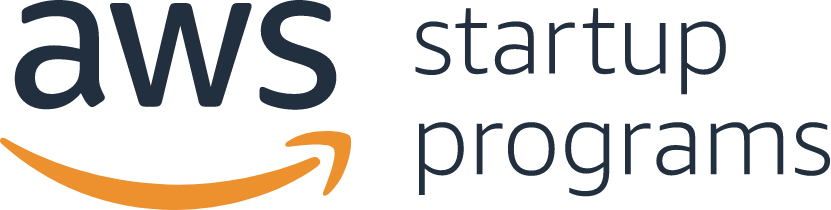Six Ways to
Reduce Your AWS Bill
About the event:
We have spoken to our startup customers like you around the globe and know that this is not business as usual. Usage patterns are changing, business priorities are pivoting, and all of this leads to an even greater need to manage financial expenditures. Whether you are seeing usage soar because your customers are relying heavily on your services, or you just want to dial-in your spending for the road ahead, we want to make sure that you have the tools you need to optimize your AWS costs.
In this webcast we’ve highlighted six quick cost optimizations every startup should consider depending on workloads and the patterns you are seeing today.
Give us 25 minutes of your time, and we’ll give you the tools and approaches that can have a significant impact on your startup right now and moving forward.
Topics to be discussed:
- Detailed scenarios your startup may be facing and suggested paths for reducing costs.
- A detailed view of the implementation time, commitment required, and savings potential after implementing suggested changes.
- Easy steps and additional resources to get you started.
- The different self-service options you can use in your cost optimization journey.
FAQs
Q: Where can I go for more information?
If you received an invitation to the webinar from your AWS account manager, please reach out to her or him for more support. Otherwise, please refer to the following references for more information on managing and optimizing your AWS costs:
Q: Why would I choose to use S3 Intelligent-Tiering?
S3 Intelligent-Tiering is for data with unknown access patterns or changing access patterns that are difficult to learn. It is ideal for data sets where you may not be able to anticipate access patterns. S3 Intelligent-Tiering can also be used to store new data sets where, shortly after upload, access is frequent, but decreases as the data set ages. Then you can move the data set to S3 One Zone-IA or archive it to S3 Glacier.
Q: What is the AWS Instance Scheduler?
The AWS Instance Schedule is a simple AWS-provided solution that enables customers to easily configure custom start and stop schedules for their Amazon Elastic Compute Cloud (Amazon EC2) and Amazon Relational Database Service (Amazon RDS) instances. The solution is easy to deploy and can help reduce operational costs for both development and production environments. Customers who use this solution to run instances during regular business hours can save up to 70% compared to running those instances 24 hours a day.
Q. How is a Spot instance different than an On-Demand instance or Reserved Instance?
While running, Spot instances are exactly the same as On-Demand or Reserved instances. The main differences are that Spot instances typically offer a significant discount off the On-Demand prices, your instances can be interrupted by Amazon EC2 for capacity requirements with a 2-minute notification, and Spot prices adjust gradually based on long term supply and demand for spare EC2 capacity.
Q: How do Savings Plans compare to EC2 Reserved Instances?
Savings Plans offers significant savings over On-Demand, just like EC2 RIs, but automatically reduce your bills on compute usage across any AWS region, even as usage changes. This provides you the flexibility to use the compute option that best suits your needs and continue to save money, all without having to perform exchanges or modifications.
Compute Savings Plans, which provides savings up to 66% (just like Convertible RIs), automatically reduce your cost on any EC2 instance usage regardless of region, instance family, size, OS, tenancy and even on AWS Fargate or AWS Lambda. EC2 Instance Savings Plans, which provide savings up to 72% (just like Standard RIs), automatically save you money on any instance usage within a given EC2 instance family in a chosen region (e.g. M5 in N. Virginia) regardless of size, OS or tenancy.
Q: How often can I refresh my AWS Trusted Advisor results?
The minimum refresh interval varies based on the check. You can refresh individual checks or refresh all the checks at once by selecting the Refresh All button in the top-right corner of the summary dashboard. Checks are periodically refreshed without user action, but the interval can vary considerably. You can always see the date and time of the last refresh to the right of the check title.
Thank you for your interest.
View the on-demand AWS Startup webinar below. Explore more resources on the AWS Startups blog.
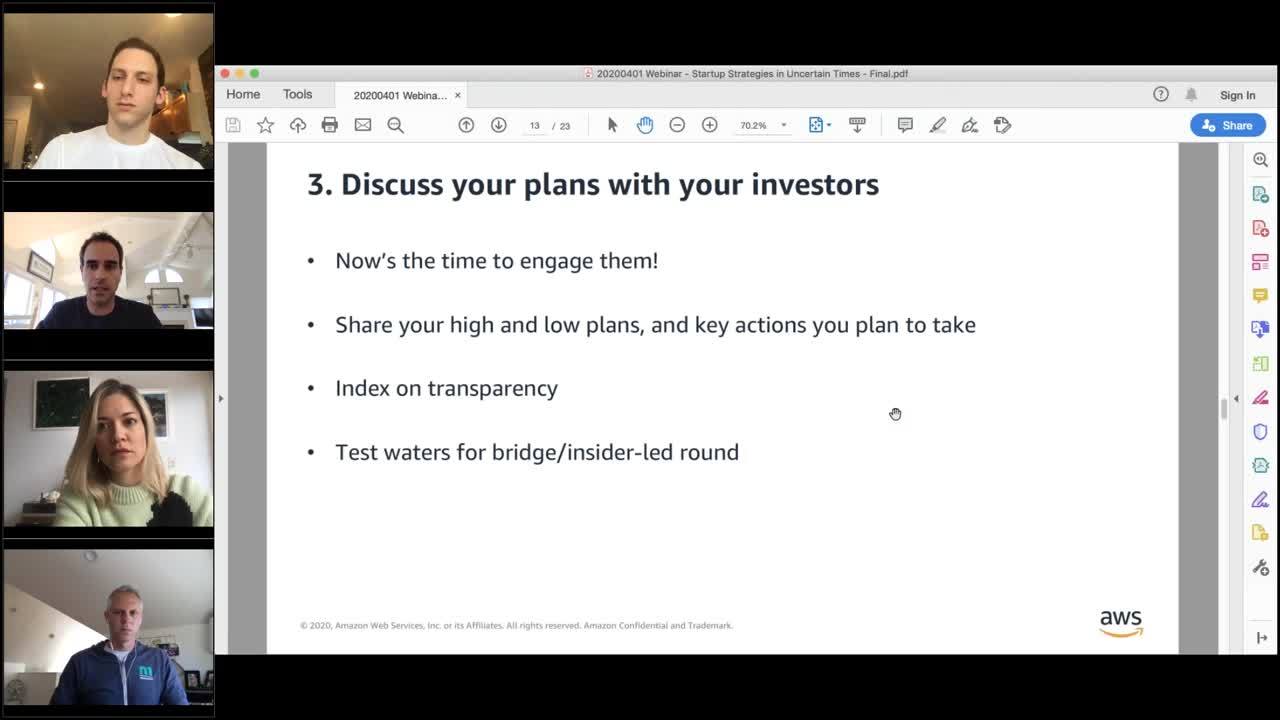
Download the presentation slides here.
Watch
On demand
Neque porro quisquam est qui dolorem ipsum quia dolor sit amet, consectetur, adipisci velit